How to Perform a Firmware Update on JASMINER X16-Q Pro?
The JASMINER X16-Q Pro has established itself as a powerhouse in the cryptocurrency mining industry, combining cutting-edge technology with exceptional efficiency. As mining technology evolves, firmware updates play a crucial role in maintaining peak performance, enhancing security, and unlocking new features. Whether you’re a seasoned mining operator or a home miner, keeping your JASMINER X16-Q Pro firmware up to date is essential for maximizing its potential. This guide will walk you through the firmware update process step by step, ensuring your mining operations remain efficient and future-proof.
Why Firmware Updates Matter for the JASMINER X16-Q Pro
Before diving into the update process, it’s important to understand the significance of firmware updates. Firmware acts as the bridge between hardware and software, controlling how your mining device operates. Updates can bring several benefits:

- Performance Enhancements: Manufacturers often release updates to optimize hash rates, improve energy efficiency, and fine-tune the miner’s performance.
- Bug Fixes: Updates can resolve known issues or glitches that may affect stability or functionality.
- Security Patches: As vulnerabilities are discovered, firmware updates ensure your device remains secure against potential threats.
- New Features: Updates may introduce new functionalities or compatibility with emerging mining protocols.
For the JASMINER X16-Q Pro, firmware updates are particularly crucial due to its advanced triple-chip architecture and sophisticated thermal management system. Ensuring your device runs the latest firmware guarantees optimal performance and longevity.

Preparing for the Firmware Update
Before proceeding with the update, take the following steps to ensure a smooth process:
- Backup Your Settings: If you’ve customized your mining configuration, export or note down your settings. While firmware updates typically preserve settings, it’s better to be safe.
- Check Compatibility: Visit the official JASMINER website or documentation to verify that your firmware version is compatible with your device model.
- Stable Internet Connection: Ensure your JASMINER X16-Q Pro is connected to a reliable network via Ethernet or WiFi.
- Power Supply: Confirm that your device is plugged into a stable power source to avoid interruptions during the update.
Step-by-Step Firmware Update Process
Updating the firmware on your JASMINER X16-Q Pro is straightforward. Follow these steps:
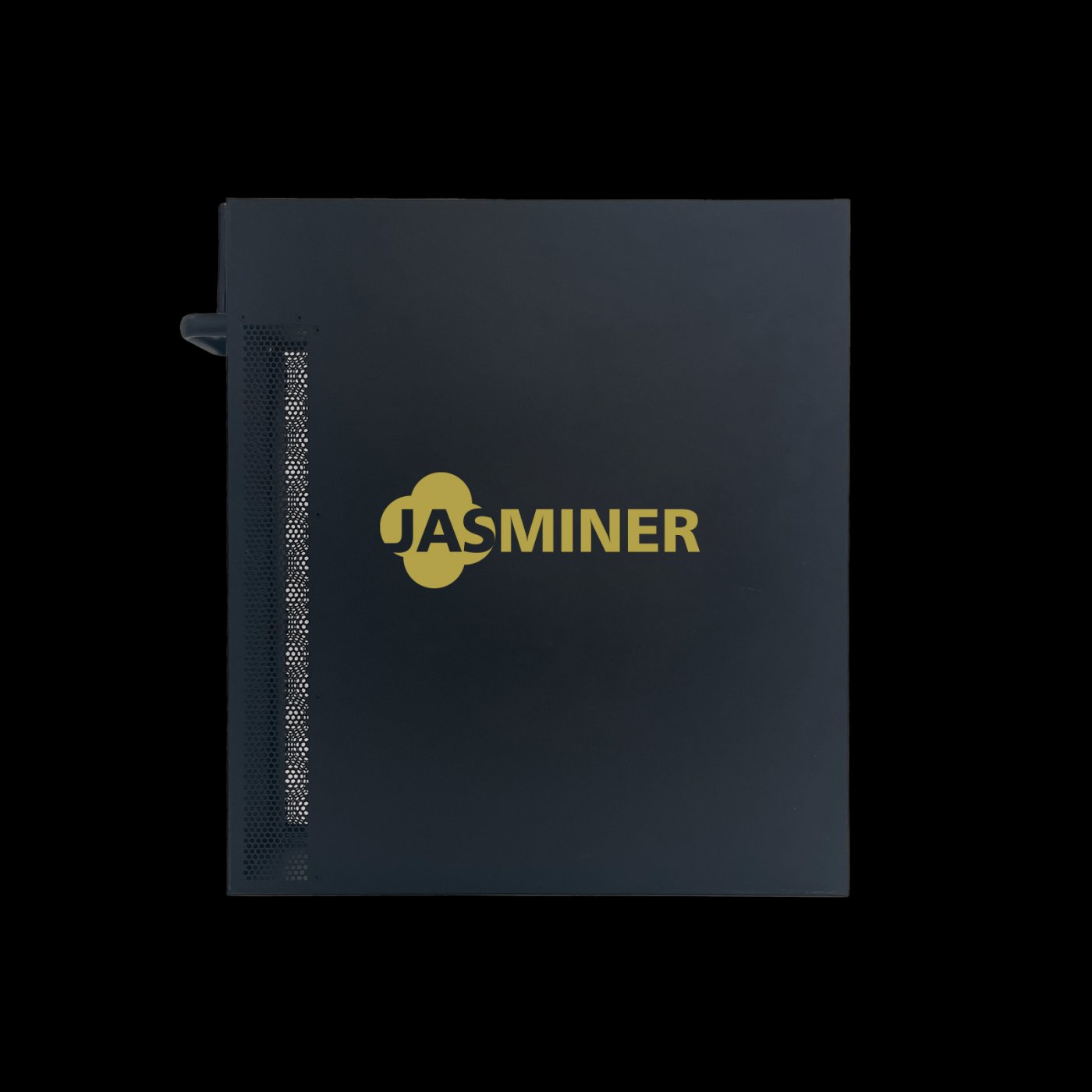
Step 1: Access the Device Interface
- Connect your computer or mobile device to the same network as your JASMINER X16-Q Pro.
- Open a web browser and enter the IP address of your miner. This information can typically be found in your router’s connected devices list or via the miner’s display interface.
- Log in using your credentials. If you haven’t changed them, the default username and password are usually provided in the user manual.
Step 2: Navigate to the Firmware Update Section
- Once logged in, locate the “System” or “Maintenance” tab in the menu.
- Look for the “Firmware Update” option. This section allows you to upload and install new firmware.
Step 3: Download the Latest Firmware
- Visit the official JASMINER website and navigate to the support or downloads section.
- Locate the firmware file for the X16-Q Pro. Ensure you download the correct version for your device.
- Save the firmware file to your computer or device.
Step 4: Upload and Install the Firmware
- In the firmware update section of your miner’s interface, click “Browse” or “Choose File.”
- Select the firmware file you downloaded earlier.
- Click “Upload” or “Update” to begin the installation process. The miner will verify the file and proceed with the update.
Step 5: Monitor the Update Process
- During the update, do not power off or disconnect your miner. This could corrupt the firmware and render your device inoperable.
- The interface will display a progress bar or status indicator. Once the update is complete, the miner will typically reboot automatically.
Step 6: Verify the Update
- After the reboot, log back into the miner’s interface.
- Navigate to the “System Information” or “About” section to confirm that the new firmware version is installed.
- Check your mining settings to ensure they remain intact. If necessary, reapply your configurations.
Troubleshooting Common Issues
While the firmware update process is generally smooth, you may encounter occasional challenges. Here are some common issues and solutions:

- Update Fails to Start: Ensure the firmware file is compatible with your device model and hasn’t been corrupted during download. Re-download the file if necessary.
- Device Freezes During Update: If the miner becomes unresponsive, perform a hard reboot by disconnecting and reconnecting the power supply. Retry the update process.
- Network Connectivity Issues: If your miner loses connection during the update, ensure your network is stable. Consider using a wired Ethernet connection for reliability.
Post-Update Best Practices
Once your firmware update is complete, take these steps to maximize your miner’s performance:
- Monitor Performance: Observe your miner’s hash rate and power consumption to ensure the update has optimized performance.
- Check for New Features: Review the release notes for the firmware to identify any new functionalities or settings you can leverage.
- Regular Maintenance: Keep your miner’s firmware up to date by checking for new releases periodically.
Conclusion
Performing a firmware update on your JASMINER X16-Q Pro is a simple yet essential task for maintaining peak performance and ensuring long-term reliability. By following this guide, you can confidently keep your miner up to date, unlocking its full potential and staying ahead in the competitive world of cryptocurrency mining. With its industry-leading hash rate, unparalleled efficiency, and advanced cooling system, the JASMINER X16-Q Pro continues to set new standards in mining technology—and regular firmware updates ensure it remains at the forefront of innovation.