How to Perform a Firmware Update on JASMINER X16-Q Pro: A Comprehensive Guide
The JASMINER X16-Q Pro has emerged as a game-changer in the ETH mining industry, offering enterprise-level performance, exceptional energy efficiency, and cutting-edge thermal management. However, to maintain its peak performance and ensure compatibility with the latest mining protocols, regular firmware updates are essential. This guide will walk you through the process of updating the firmware on your JASMINER X16-Q Pro, ensuring your mining operations remain efficient and profitable.
Why Firmware Updates Matter for Your JASMINER X16-Q Pro
Firmware updates are critical for optimizing the performance and longevity of your mining hardware. For the JASMINER X16-Q Pro, these updates can deliver several key benefits:
- Enhanced Performance: Updates often include optimizations that improve hash rates and overall efficiency.
- Bug Fixes: Resolving software issues can prevent downtime and maintain consistent operation.
- Security Improvements: Firmware updates address vulnerabilities, protecting your hardware from potential threats.
- Compatibility: Updates ensure your miner remains compatible with the latest ETH protocols and mining pools.
By keeping your firmware up to date, you can maximize the return on investment (ROI) from your JASMINER X16-Q Pro and extend its operational lifespan.
Preparing for the Firmware Update
Before proceeding with the update, it’s essential to prepare your miner and ensure a smooth process. Follow these steps:
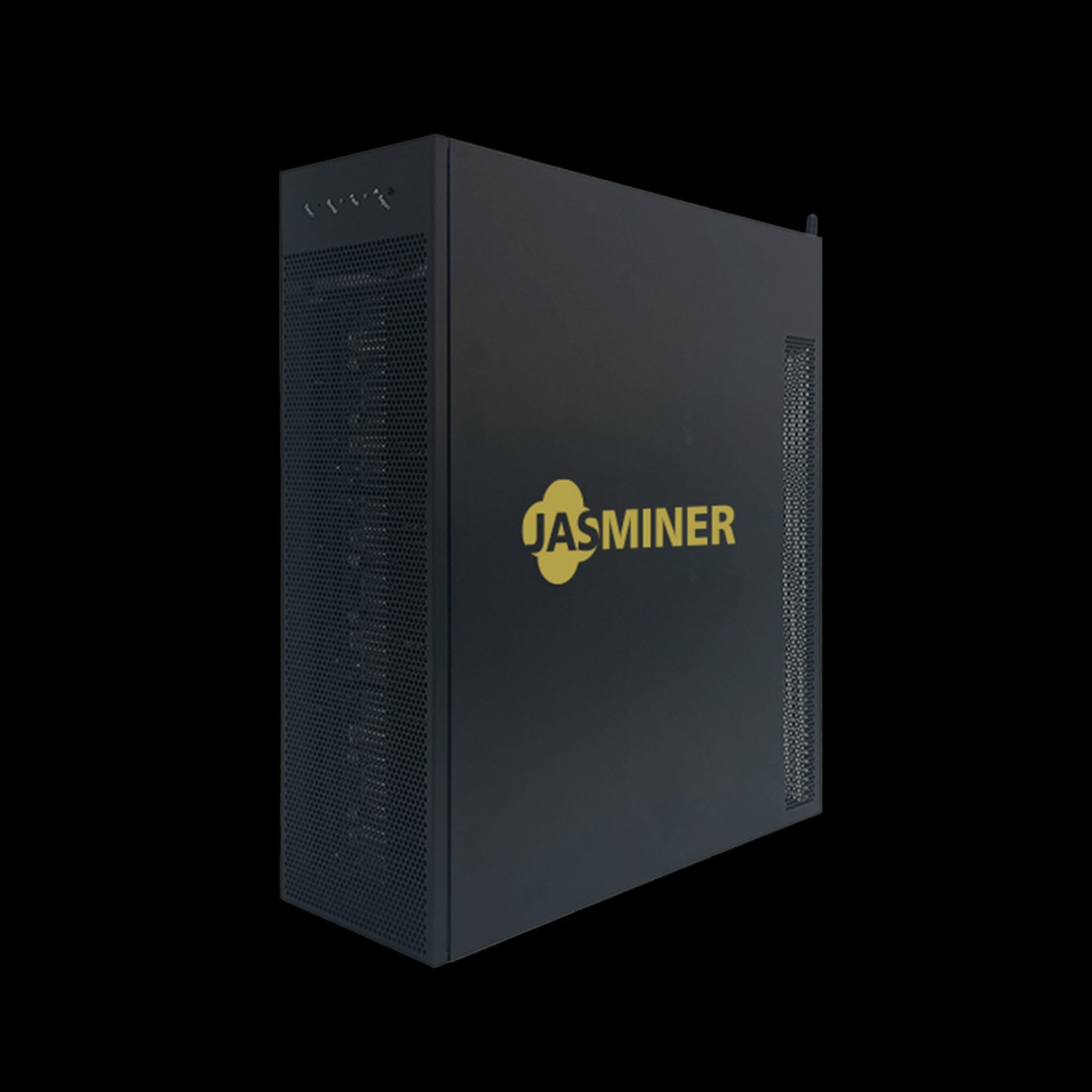
1. Backup Your Current Configuration
If you’ve customized settings such as pool configurations or overclocking parameters, back them up to avoid losing your setup. Most mining interfaces allow you to export settings as a file.

2. Check the Current Firmware Version
Access the JASMINER X16-Q Pro’s web interface by entering its IP address in your browser. Navigate to the system settings or firmware section to check the current version. This information will help you verify whether an update is available and necessary.

3. Download the Latest Firmware
Visit the official JASMINER website or your distributor’s portal to download the latest firmware version. Ensure you select the correct file for the X16-Q Pro model.
4. Ensure Stable Power and Network Connectivity
A power outage or network interruption during the update process can brick your miner. Connect the JASMINER X16-Q Pro to an uninterruptible power supply (UPS) and ensure a stable internet connection.
Step-by-Step Guide to Updating the Firmware
Once you’ve completed the preparation steps, follow this detailed guide to update your JASMINER X16-Q Pro firmware:
Step 1: Access the Miner’s Web Interface
- Connect to the same network as your JASMINER X16-Q Pro.
- Open a web browser and enter the miner’s IP address.
- Log in using your credentials (default username and password are typically provided in the user manual).
Step 2: Navigate to the Firmware Update Section
- In the web interface, locate the “System” or “Maintenance” tab.
- Click on “Firmware Update” or a similarly labeled option.
Step 3: Upload the Firmware File
- Click the “Browse” or “Choose File” button to select the firmware file you downloaded earlier.
- Ensure the file is correct and matches your miner’s model.
Step 4: Initiate the Update Process
- Click “Upload” or “Update” to begin the process.
- A progress bar will appear, indicating the status of the update. Do not interrupt the process.
Step 5: Wait for the Update to Complete
The update process typically takes a few minutes. Once complete, the miner will automatically reboot. Avoid powering off the device or disconnecting it from the network during this time.
Step 6: Verify the Update
After the reboot, log back into the web interface and check the firmware version to confirm the update was successful.
Troubleshooting Common Issues
While the firmware update process is generally straightforward, you may encounter some challenges. Here’s how to address them:
1. Update Fails to Start
- Ensure the firmware file is correct and not corrupted.
- Check your internet connection and try again.
2. Miner Fails to Reboot After Update
- Power cycle the miner by disconnecting and reconnecting the power supply.
- If the issue persists, contact JASMINER support for assistance.
3. Web Interface Becomes Unresponsive
- Clear your browser cache or try accessing the interface from a different device.
- If the problem continues, perform a factory reset (instructions are typically available in the user manual).
Maximizing the Benefits of Firmware Updates
Updating your JASMINER X16-Q Pro’s firmware is just one step toward optimizing its performance. Here are additional tips to ensure your miner operates at its best:
1. Monitor Performance Regularly
Use the miner’s web interface or third-party monitoring tools to track hash rates, temperatures, and power consumption.
2. Maintain Optimal Cooling
Ensure the miner’s advanced cooling system remains unobstructed. Clean the fans and grilles periodically to prevent dust buildup.
3. Stay Informed About Updates
Subscribe to JASMINER’s newsletter or follow their official channels to receive notifications about new firmware releases.
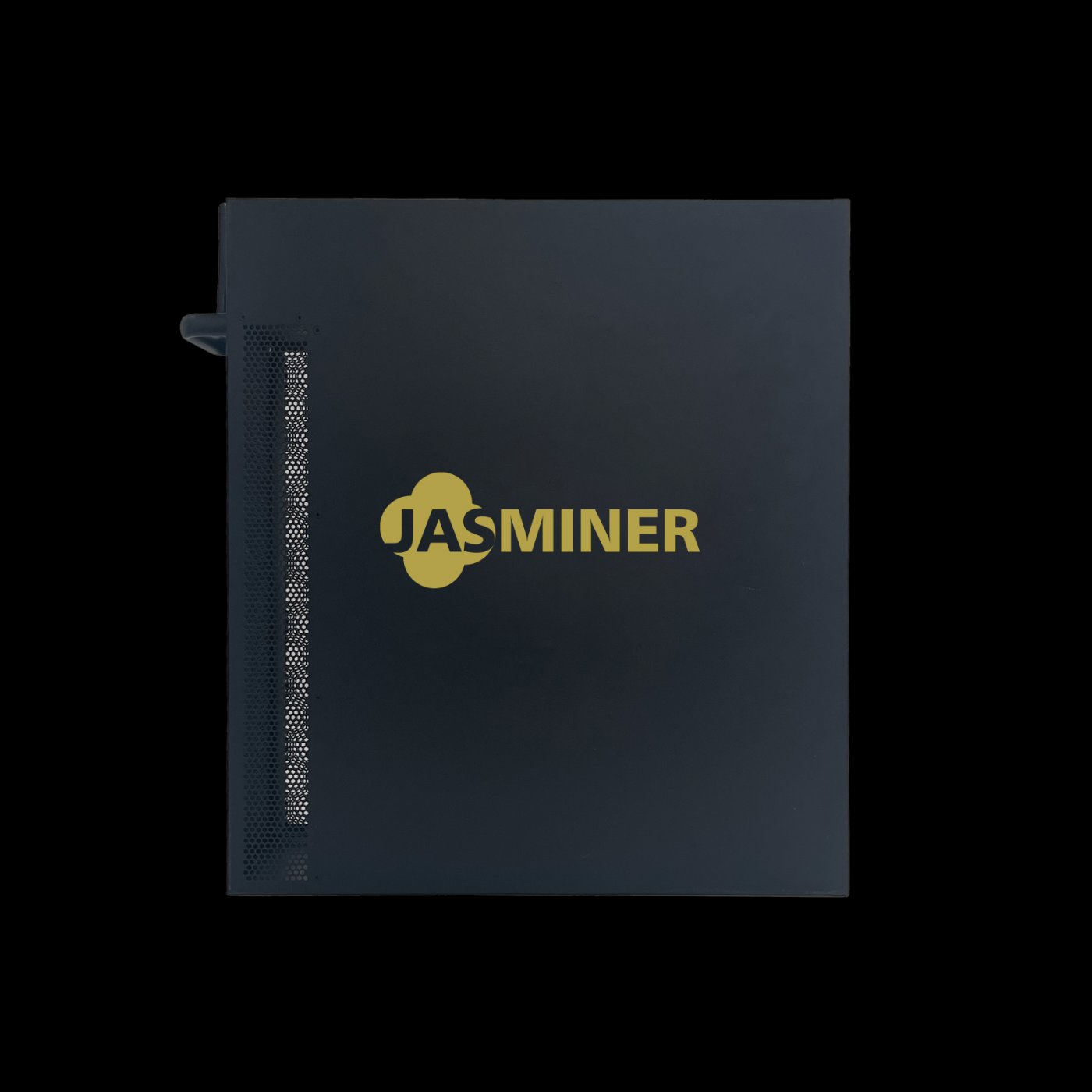
4. Optimize Mining Settings
After updating, review your mining pool configurations and overclocking settings to ensure they align with the latest firmware capabilities.
Conclusion
Performing a firmware update on your JASMINER X16-Q Pro is a simple yet crucial task that can significantly enhance its performance and reliability. By following this guide, you can ensure your miner remains at the forefront of ETH mining technology, delivering exceptional ROI and long-term value.
The JASMINER X16-Q Pro’s combination of enterprise-grade performance, energy efficiency, and advanced thermal management makes it a standout choice for serious miners. Regular firmware updates ensure you’re leveraging every ounce of its potential, keeping your mining operations competitive in an ever-evolving industry.
Stay proactive, keep your firmware updated, and watch your JASMINER X16-Q Pro continue to deliver outstanding results!